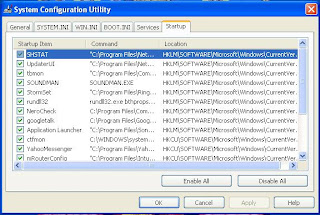Below are the procedure for XP Auto login :
Start -> Run type
regedit then click OK
Locate the following registry entry:
HKEY_LOCAL_MACHINE\SOFTWARE\Microsoft\Windows NT\CurrentVersion\WinlogonIn Right Side Pane :
Double-click on
DefaultUserName then type your user name as value and click OK
Double-click on
DefaultPassword then type your password as value and click OK
If there is no entry like
DefaultPassword, then create it using the following steps:
Rightclick and select New, and then select
String ValueType
DefaultPassword as value name and Press OK
Double click on newly created entry and type your password there as value
If
DefaultPassword string is not specified then Windows XP automatically changes the value of AutoAdminLogon key from 1 (true) to 0 (false) to turn off AutoAdminLogon facility.
Double-click on
AutoAdminLogon entry then type
1 as value and Press OK
If there is no entry like
AutoAdminLogon, then create it using the following steps:
Rightclick and select New, and then select
String ValueType
AutoAdminLogon as value name, and then Press OK
Double Click the newly created key and type
1 as value
Close Registry Editor
Restart your PC, now your XP can log in Automatically.